Microsoft is working on a answer towards VMware’s virtualization succes. The answer is called Microsoft Hyper-V and is currently in Beta.
Although ive seen this stuff at Microsoft IT Forum in Barcelone last december, i felt like playing around with it myself so i grabbed a HP DL360 with dual quad core and 16Gb mem to test this new toy. So i installed Windows Server Hyper-V RC1. Here’s a little impression with some screenshots.
Please note: Although Windows server 2008 will install on a 32bit CPU based computer, Hyper-V itself needs a 64bit CPU.After the installation i checked the system properties and ‘my computer properties’ dialog:
Next thing to do was install the Hyper-V role:
After succesfully installing the Hyper-V role, it was time to launch the management interface. Since i only have one physical host, i didn’t use “Microsoft System Center – Virtual Server Manager” which will give me much more management power, including hot stuff like “Live migration” (yes, thats the same as VMotion).
Here we go:
Now let’s create a virtual machine!
Now back to our management tool:
After starting the virtual machine, i received a nice error message. I didn’t enable the right virtualisation options in the HP BIOS:
So i adjusted the BIOS setting (picture will be available later) and now Hyper-V was happy and started:
In the end i installed the following virtual machines:
- Windows XP SP2
- Windows 2003 R2 SP2
- Windows 2008 Core
- Windows 2008 Enterprise Full
- SuSE Linux Enterprise Server 10 SP1
Then i download the latest MS DOS and Windows 3.11 for Workgroups but since i was out of time i couldnt install this, too bad 😉
A few things about this beta:
– When adjusting the virtual memory for a virtual machine, the wizard would let me add a maximum of 16483Mb which is the exact amount of physical memory installed in the host system, doesn’t Windows 2008 and Hyper-V itself use any memory? Starting this experimental virtual machine resulted in an error (obviously)
– This beta required the VM to be off in order to add hardware. Only the mounted CD/ISO could be changed while the VM was running.
– Did you know the host operating system (windows 2008) on which Hyper-V is installed also use the hypervisor? I still don’t know how this works but it sounds interessting, anyone knows more about this cool idea?
– I had some spare minutes and tried to get the network card running in SuSE linux enterprise but yast didn’t find anything. The only way to communicate with this VM was to build an ISO and mount it in the Hyper-V manager and the virtual machine itself (mount /dev/cdrom /mnt/cd)
– The snapshot technologie works really well. I started a filecopy, took a snapshot and during the filecopy i made the virtual machine crash (BSOD). After restoring the snapshot, the filecopy would just go on like nothing happend.. cool!
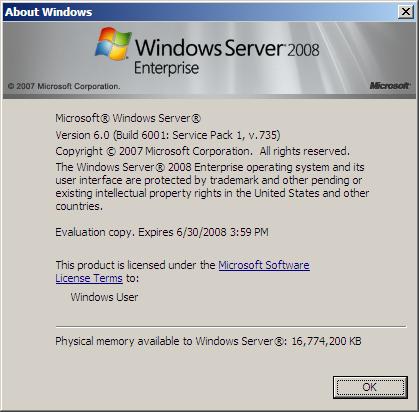

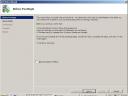
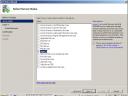
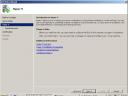
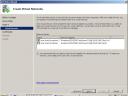

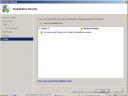




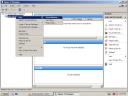
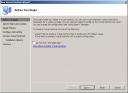
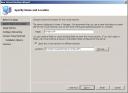


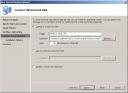
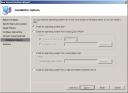

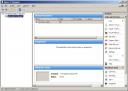

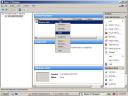
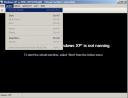
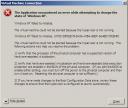
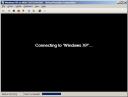


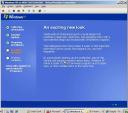

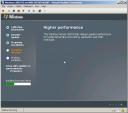
February 19th, 2008 at 12:26
Hi Pieter,
Hope you don’t mind me emailing you this question but we have just purchased a DL360 G5 server, isntalled Windows Server 2008 (RTM) and added the Microsoft Hyper-V role in exactly the same way you did but for some reason the Virtual Machine Management service will not start (the other required services have all started ok)
As far as I can tell I have enabled all the required BIOS settings. As there are no erros being generated when i try to start the vmms service it’s vert difficult to troubleshoot this problem
Do you have any idea why this might be hapenning or what I might have missed?
Thanks in advance for your help
Mike
February 20th, 2008 at 9:22
Hi Mike, im glad to help, please check your mail 😉
February 20th, 2008 at 13:29
Mike,
Like i sent to you in a mail, this is probably the answer to your problem:
This issue will occur when Windows Server 2008 was installed with a locale other than EN-US. To resolve this issue you would need to reinstall Server 2008 and be sure to select the English Language, then reinstall the Hyper-V Role.
Hyper-V is still in beta although win2008 is RTM.
April 14th, 2008 at 22:46
The answer to the problem is enabling the processor for “No-Execute Memory Protection” and “Intel Virtualization Technology” in the bios. I had the same issue with the same machine.
Cheers!
July 22nd, 2008 at 16:15
I’d just like to add my thanks to this reponse, I also have just put 2008 on a 360 for the purpose of playing with Hyper-V and after enabling IVT experienced exactly the above. After reading this i found the No-Execute.. in the bios and bobs my uncle i’m up and running.
Cheers.
March 10th, 2013 at 19:16
Has anyone been able to get Windows 3.11 (Windows for Workgroups) running in Hyper-V? I get DOS 6.22 loaded fine, but when I go into Setup, I have no keyboard or mouse action at all.